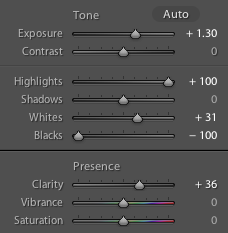Then I remembered back when I was something like 10 or 12 years old, I saw some behind the scenes stuff of a TV series. At the time I didn't really think about it but I noticed that the image looks pretty flat and kinda boring, first I thought well this sucks why do they make their image so flat and boring, but then it came to me, I started looking at my movies very carefully and noticed, even though they seem to have a nice contrasty picture they retain almost all the detail in the dark areas and the detail in the highlights.
So how do they do this or how are we going to do this? Well by making only the darkest pixels truly black. That way we will retain the detail but still make it look like there is a lot of contrast in it.
 A side note, shoot in RAW, this might work with jpeg but I wouldn't count on it and for this we especially need to torture the picture quite a bit.
A side note, shoot in RAW, this might work with jpeg but I wouldn't count on it and for this we especially need to torture the picture quite a bit.This is what the picture looks like with the usual or modern corrections, and with the cinematic style.
 I also should mention that I also used cross processed the Cine version of this picture to add some extra color and make it little more dramatic.
I also should mention that I also used cross processed the Cine version of this picture to add some extra color and make it little more dramatic.But I will go over that too.
Well let's get started, once you have your RAW image open it up in Camera raw in Photoshop. Your goal here is to make the Picture as flat as possible. So turn down the Highlights, turn up the blacks, also move the shadow slider to the right and pull down on the whites and contrast also. In this case it looked something like this.
As you can see it's very very flat and you can see almost every detail in the foreground. We are finished in camera raw so go ahead and open it up in PS.
First make a duplicate of your background layer as a backup, then switch to the 16 bit mode and apply shadows and highlights to the picture to make it even more flat, this may seem like a bad idea but you'll see why I do this.
I usually don't mess with the highlights but set the shadows to bring back some more detail. And yea btw the 16 bit mode helps you to retain quality while torturing your picture a little more.
The next step is optional but I did use it to get some more color in the image, I usually if I decide to do this I do it first, adding the color that is.
You can either use gradients or like I do use a brush both works fine. So I select the color I want, in this case a light orange, make a medium sized brush so it covers a quarter of the image, turn the opacity down to like 80%, set the Hardness to 0% and paint it on a new layer. Then I scale it way up to match the it where I want it, don't be afraid to move the circle out a little, the outer edges of the brush is way softer so I might scale the layer up to a huge size and then use only the outer edge of the color I painted in.
First, since I know adding the contrast back with curves later on gives me a lot of over saturated color and such, so I create a black and white adjustment layer and turn the opacity down 40-60%, duplicate it and set the duplicate to multiply to get a darker image or soft light for a lighter image if you work in a dark environment anyways.
After that I add curves, I can't give you a exact number here but I can show you what I did to achieve my picture.
I not only messed with the RGB curve but also with the Red and Blue curve to add the color in the highlights and shadow that I choose. In general it's a good idea to make a nice S curve in the RGB panel. Depending on the picture I might add another curves adjustment layer just to make sure I get the lighting I want, in this case I pulled up the Highlights a little bit to make it seem like a bright day.
And this is what it looks like so far and in this case finished, I was happy with this picture as it was at this point.
But you can do more, you might wanna add some vignetting and maybe some noise.
First off the noise, create a new layer below the last adjustment layer in this case Black and white on multiply, then it Shift+F5 to fill the new layer with 50% grey.
Then go to the Filter tap and Add Noise, choose Uniform then hit okay. I only use monochromatic noise but that's personal preference.
I scale it up a bit to make it look more like a film in which the noise is very random.
Then just put it to soft light and adjust the opacity accordingly.
For vignetting you repeat the process with the 50% grey layer, but this time you put it right above the background and make it white. Go to the Lens Correction tool and then go to the custom tab on the right side of the window and adjust you vignette.
Adjust the settings however you see fit then click apply then set it to soft light adjust the opacity, make a duplicate of the layer and set the duplicated layer to multiply and adjust the opacity aswell.
And that's usually it, I will note here that the vignetting I didn't figure out myself, I caught it on youtube somewhere, this guy did also Cinematic grading.
If you want to go even further by selectively adjustung highlights etc then check this guy out:
http://www.youtube.com/watch?v=8bpel1NdW50
He does the rest of the Grading almost exactly I do it so if you prefer narrated video then check him out he is really good.
Also if you're not sold on the whole Cine Grade thing and say "Well it's not that good" check out my other pictures many of them are graded with this technique maybe you'll find one of your liking.
My Flickr
Take Care